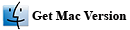How to Unlock a Secured PDF Document in Just Three Easy Steps
PDF files have slowly become one of the most widely used file types on the Internet. And, why do you ask? Namely, because the acronym PDF stands for portable document format. Nothing is more convenient that having a file that you can transport to any device. A PDF file is a preserved file. This means that once you construct a PDF file and save it, it will retain the format you give it. No matter who opens, where it is opened, or how it is opened – it is always going to look exactly the same.
The unfortunate downside to being such a well-preserved document is that situations can get a little sticky when an individual tries to open or modify a PDF file that they did not originally create. For example, if you get a PDF file from a friend, family member, or co-worker, there is a slight possibility that it is going to be password protected. There are two types of passwords attached to PDF files. The first type is going to prevent you from opening and viewing the file all together. The second type is going to prevent you from doing anything other than opening the file. This is the permissions password. You will not be able to modify, copy, or print the PDF file without this password.
Now, in most situations you should be able to contact the individual who gave you the PDF file and get the password from them. However, there may be times where you cannot get in touch with this individual in a timely manner or at all. Not to mention, the chance that the individual might not have the password to begin with. Fortunately, there are easy techniques and programs, like PDF Unlocker to unlock a secured PDF file from password restrictions. Download free trial version of our PDF Unlocker tool and follow the steps below to unlock a secured PDF document with ease:
A: How to Unlock PDF from Owner/Permission Password Restrictions (Print, Edit, Copy, etc.)
B: How to Remove Open or User Password from PDF to Access the PDF File
Part 1: How to Unlock a PDF File from Owner Password Restrictions
You need to follow these 4 steps to remove owner/permission password from your PDF file and print, edit, copy the content freely.
Step 1: Install and launch the program
First of all you need to download and install the PDF Unlocke on your computer.
Step 2: Select "Remove Restrictions" mode
Now, launch it on your computer and select the "Remove Restrictions" mode.

Step 3: Import secured PDF files
Now you will need to click the "Select a File" option to import secured PDF files. Additionaly, you can also drag and drop PDF file into this program.

Step 4: Select the destination path and click the "Convert" button
In the end, you need to choose the destination path for output file and click the "Remove" button to unlock your secured PDF from all the password restrictions.

Part 2: How to Remove User or Open Password from the PDF File
If you don't know the open/user password of the protected PDF file and as a result you can't even open your PDF file, you can use this PDF unlocker to remove the open password permanently from encrypted PDF file. You need to follow these steps:
Step 1: Download and install the program on your computer
First of all you need to download and install the PDF Password Remover on your computer.
Step 2: Launch the program on your PC and select "Recover Passwords"
Now, run the program on your computer and select "Recover Passwords" option. After that import the locked PDF file by clicking the "Select a File" button

Step 3: Select the "Recovery Method" to crack the open password
Now, you need to select the appropriate recovery method to crack the password of the protected PDF file. Here the 4-recovery method, you can use to help the software guess the password of the protected PDF file:
1. Dictionary Attack: If you have no clue about the password that is used to protect the PDF file, then you should start with the "Dictionary Attack" mode. This mode utilizes a default dictionary which contains a large number of common passwords. It often cracks the common passwords since most common passwords are covered by the available lists, created by various password generation techniques.
2. Combination Attack: If you remember some parts of the password, then you should go with the "Combination Attack" method. Suppose you know that the password Includes someone name like "Mark" and the number "1989" but don't remember the exact way they were used in the password, the you can choose this method and provide the information like this:
Uppercase Letters: M
Lowercase Letters: a, r, k
Numbers: 1, 9, 8
You can increase the chances of password recovery even more by providing more information like the length of the password, symbols, prefixes & suffixes, etc.
3. Dictionary Attack: If you are only certain about the few parameters of the password, then you should go with the "Dictionary Attack." For instance, you know that you usually create a password between 9 to 10 characters without any numerical digits, but always add you birth month "November" in the password, then you should go like this:
Password Length: 9-10 characters
Characters not included: numbers
Characters or combinations of characters may be included: November
4. Brute Force Attack: If you have no idea about the password that is set on the PDF file, then you should select the "Brute-Force Attack" method. This method will apply all the possible password combinations to crack the password. This method may take a long time depending upon the complexity of the password.

Watch Video Tutorial on How to Unlock a Secured PDF File
This video tutorial explains how to unlock a password protected PDF file with our program called PDF Unlocker:
Current Page: PDF Solutions » How it Works